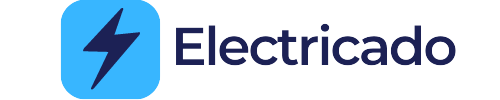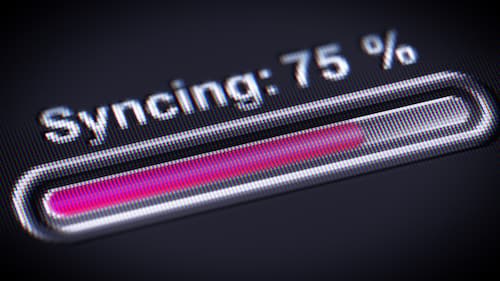
We get it, the convenience of syncing your scale data to your devices for a comprehensive health overview is truly a game-changer. But what happens when that synchronization isn’t going as smoothly as expected? That’s where we come in to shed light on a common frustration, weight guru scale not syncing
So, let’s jump into this guide and figure out why your weight guru scale isn’t syncing right. We’ll help you understand what’s going on, show you how to fix it, and get you back to keeping track of your health numbers like a pro.
What’s Syncing, Anyway?
Alright, let’s break down how syncing works. Imagine you have this really cool Weight Guru Scale that knows all about your health. It measures your weight and other important stuff. But how does that info get onto your phone or computer? That’s where syncing comes in.
Syncing is like a secret code that your scale and your device use to talk to each other. When they sync, they’re sharing the health info they collected. It’s like your scale telling your device, “Hey, here’s what our user’s health looks like!”
Syncing helps you see how your health is changing over time. You can see if you’re doing better each week or if there’s something you might want to work on. It’s like having a virtual health buddy cheering you on.
Common Reasons for Syncing Issues
Let’s dive into why your Weight Guru Scale might be acting up when it comes to syncing. Even super smart gadgets can sometimes have their off days. Here are some usual suspects that might be causing your syncing struggles:
I. Weak Wi-Fi or Bluetooth Connection
Your scale and device need a strong connection to connect with each other. If your Wi-Fi signal is weak or not steady, it can make syncing tricky. Walls and how far you are from the device can play a part, so stay in range.
For Bluetooth paring, disconnect your device and repeat the pairing process again. This will reconnect and solve any glitch that might be causing the problem.
II. App or Scale Needs Updating
Like your phone, your app and scale need updates too. An old app might not work well with your scale’s info. Check for updates for your app and make sure your scale’s software is up to date for smooth syncing.
III. Compatibility Issues
Sometimes, syncing problems happen because your device and Weight Guru account don’t quite match up. Make sure your app and device get along and are connected the right way.
IV. User Error and Misconfiguration
We all mess up sometimes, a little setting can cause big trouble. Double-check that you’ve set up your app and scale correctly. A simple mix-up can lead to syncing problems.
These tricky things can mess with your syncing plans. But don’t stress, we’re here to help! In the next part, we’ll walk you through some steps to fix these issues. Hang tight, and let’s beat these syncing glitches together!
Step-by-Step Guide to Addressing Syncing Problems
Here’s a step-by-step guide to help you troubleshoot and get things back on track:
1. Check Your Connection
First, make sure your Wi-Fi is working well. If you’re far from the device or there are things blocking the signal, it might be causing the syncing issue. Get closer and remove anything in the way.
Once setup has been completed, simply weigh to sync measurements to the cloud. Syncing will occur to your user account as long as your scale is within range of your Wi-Fi router.
2. Update Your App and Scale
Go to the app store and see if there’s an update for the Weight Guru app. Sometimes, this can solve problems. Also, check if your scale’s software needs updating. If it does, follow the instructions to do it.
3. Make Sure Everything Works Together
If you’re using multiple devices or platforms, ensure they’re all compatible with the Weight Guru app. Sometimes, if they’re not on the same page, syncing can be a headache. Make sure both are compatible.
4. Fix Your Settings
Look at your app and scale settings. Make sure they’re set up right, like your account info and syncing choices. Sometimes, permission settings can affect app functionality, including syncing. Ensure the app has the necessary permissions to access your device’s features.
5. Turn Everything Off and On Again
Sometimes, just turning things off and then back on can help. Turn off your scale and device, then turn them back on. This can fix any little bugs.
6. Fix Bluetooth Problems
If Bluetooth is giving you a hard time, try forgetting the scale on your device and then reconnecting. This can make the connection better.
7. App Crashes or Freezes
If your app is acting up, try closing it completely and then reopening it. If that doesn’t work, consider uninstalling and reinstalling the app. This can often resolve software glitches that might be affecting syncing.
8. Data Discrepancies
Are you noticing differences between what’s on your scale and what’s in the app? This could be due to sync delays or connectivity issues. Give it a little time, and if the problem persists, consider re-syncing after ensuring a stable connection.
9. Force Sync
If for some reason your weight do not sync automatically, you can for sync using these steps:
- Press Awake the scale.
- Press and hold the UP Arrow for 3 seconds.
- Use the arrows to select Sync and then press SET. This will force the scale to try to sync all weight entries still on the scale.
10. Ask for Help
Sometimes, even the most high-tech gadgets have their off days. If you’re encountering random errors or inconsistent syncing behavior, reach out to Weight Guru’s support team. They can provide insight into more intricate technical issues.
Related: Digital Scale Not Working After Battery Change.
Preventive Measures and Best Practices
Way to go on fixing those syncing issues. Now, let’s talk about stopping them from happening again. With some smart moves and good habits, you can keep your Weight Guru scale syncing like a pro. Check out these tips:
- Keep Everything Updated. Make sure your app and scale are up to date. Developers often fix bugs and make things work better with updates. Just like you update your phone apps, do the same for your scale stuff.
- Good Internet Connection. When you sync, make sure your Wi-Fi or Bluetooth is strong. If you’re too far or there’s something in the way, it can mess up syncing. Find a spot with good connection.
- Give Permissions and Get Notified. Let your app do its thing by giving it permission to use stuff like Bluetooth. Also, turn on notifications so you know what’s happening. If there’s an update or sync issue, you’ll get a heads-up.
- Check Compatibility. If you’re trying new gadgets, see if they work with the Weight Guru app. If they don’t, syncing can be a headache. So, make sure everything gets along before you switch.
- Fix Your Scale. Sometimes, your scale needs a little tweak to stay accurate. Follow the instructions to calibrate it now and then. This helps it give you the right numbers and sync better.
- Keep It Clean and Dry. Your scale needs to stay clean and dry. Wipe off any dirt, and keep it away from water. This helps it work well and sync without any problems.
Remember, every tech glitch you encounter is a chance to learn and grow. Syncing might have seemed like a puzzle at first, but armed with the knowledge and strategies from this guide, you’re now better equipped to handle any syncing problems that come your way.