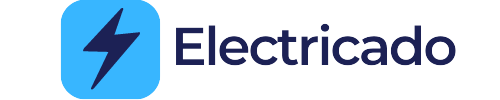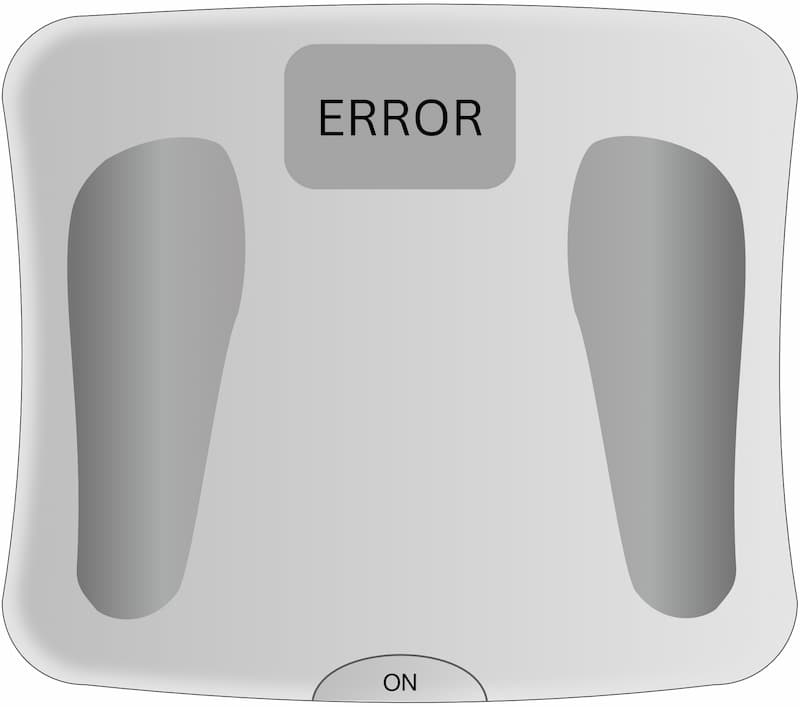
In this fast-paced world, technology is everywhere, even in our health routines. The Weight Gurus Smart scale manual is your key to understanding and making the most of this smart scale’s features.
We’re here to help you understand and make the most of your smart scale, even if you’re new to this kind of tech. As we unlock the power of this smart scale, we’ll explore the depths of its features, troubleshoot the occasional hiccups, and uncover hidden gems that enhance your health journey.
Getting Started with Weight Gurus Smart Scale
Let’s kick things off by getting to know your Weight Gurus smart scale inside out. From unboxing to setting up, this section will guide you through the initial steps to ensure you’re on the right track:
1. Setting the Measuring Unit
By pressing the button on the back of the scale, you can switch
between lb. (pound) and kg (kilogram).
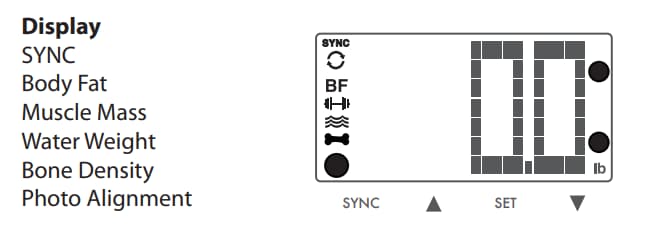
2. Initial Calibration
Getting your Weight Gurus smart scale up and running with accurate measurements is all about the initial calibration. This step-by-step process ensures that your scale knows you inside out and provides precise data each time you step on it. Here’s how to do it:
Setup User:
- Turn on your scale by pressing the Awake button.
- Press and hold the SET button.
- Use the UP and DOWN buttons to make selections, then tap SET to choose and move forward for each option below.
| Option | How to Choose |
| User Number | Choose a user profile number, then tap SET |
| Gender | Select Male or Female, then tap SET |
| Activity Level | Choose your activity level (AL 1-5) based on the examples provided below. Then, tap SET |
| Weight | Step on the scale with bare feet, evenly distribute your weight. Make sure that your feet are making good contact with all four metal conductors. The scale will record your initial weight entry |
Activity Level and Examples:
| Activity Level | Activity Examples |
| Very Low | Less than 2hrs of standing/walking |
| Low | Easy active standing or standing activities |
| Medium | Majority standing or walking, sometimes sitting |
| High | Sports, lots of movement |
| Very High | Heavy movement |
Remember, if you need to step away or if the screen goes off due to inactivity, don’t worry. Just start over from step one above.
3. Connecting to Mobile Devices
One of the exciting features of the Weight Gurus smart scale is its ability to sync with your mobile devices. To do this connect the scale to your smartphone or tablet via Bluetooth or Wi-Fi. This connection opens up a world of possibilities for tracking and analyzing your health data.
Weigh to Sync
Once setup has been completed, simply weigh to sync measurements to the cloud. Syncing will occur to your user account as long as your scale is within range of your Wi-Fi router.
After weighing the Wi-Fi symbol will turn on and a syncing animation will begin. The syncing animation will continue until the Wi-Fi sync is complete.
Weight Gurus Smart Scale Troubleshooting
Sometimes, even the coolest gadgets like the Weight Gurus smart scale can act a little tricky. Don’t worry, we’ve got your back with this weight gurus smart scale manual.
In this part, we’ll tackle common problems you might bump into and give you easy ways to fix them. Plus, we’ll answer questions that lots of people ask. Let’s get to it:
1. Measuring Error
If the scale can’t measure your weight properly, it might just shut off. This usually happens if you don’t step onto the scale quickly enough. To fix this, make sure the scale is on a firm, flat surface, not on a soft carpet.
And when you stand on it, try to keep your weight evenly balanced and stay still. That way, the scale can give you the right numbers.
2. Low Battery
When the batteries in the scale are running low, you’ll see a symbol that shows it. To change the batteries, just open the battery door on the back of the scale. Take out the old batteries and put in four new AAA batteries.
3. Overload
If you see dashes on the display, it means the scale has too much weight on it. To fix this, take off some weight from the scale. This helps protect the sensors inside the scale.
4. Auto Detection Conflict
If the scale notices that two or more people have weights close to each other (within 10 pounds), it might get confused. If this happens, the scale will let you choose your profile number by yourself.
You can use the arrows to pick your profile number, press SET, and then step on the scale. After that, the scale will measure your weight for the profile you picked.
5. Syncing Issues
Connecting your Weight Gurus smart scale to your mobile device is like magic, but sometimes even magic has its moments. If you’re facing syncing problems, don’t worry, we’ve got solutions.
a). Trouble with Connecting
If your scale isn’t talking to your phone or tablet, we’re here to help. First, make sure both your scale and your device’s Bluetooth are turned on. You can remove the device connected to the Bluetooth and reconnecting again.
b). Data Not Showing Up
Is your health data stuck in the clouds? If you’re using an App, make sure the app has permission to grab data from the scale. Update the app and make sure it’ get’s compatible with your device.
If this fails to work you can force sync by following these steps:
- Press Awake the scale.
- Press and hold the UP Arrow for 3 seconds.
- Use the arrows to select Sync and then press SET. This will force the scale to try to sync all weight entries still on the scale.
To dive deeper into Weight Guru syncing issues check out this post about solving syncing challenges.
Errors and How to Fix Them
Your Weight Gurus smart scale is like a health detective, and sometimes it speaks to you in its own code. If you ever see strange letters or numbers on the display, don’t fret, it’s just trying to tell you something important.
With this weight gurus smart scale manual, let’s decode these messages and figure out what your smart scale is saying.
Weight Gurus Smart Scale Error Codes
| Error Code | Meaning | Solution |
|---|---|---|
| ERR | Something’s not quite right. | Stand evenly on the scale and stay still. |
| LO / OL | Overloading the scale. | Step off, give it a moment, then try again. |
| UNST/ St | Scale is unstable. | Ensure the scale is on a flat surface and stand still. |
| BAT | Low battery or battery symbol. | Replace old batteries with fresh AAA batteries. |
| SYNC/BLU | Trying to sync with device. | Check if device’s Bluetooth is on and properly paired. |
| ER D | Wi-Fi Disconnected | Let the scale power down and try again. If this error continues, you may be too far from your Wi-Fi router or your router may be having trouble maintaining a connection with the internet or Wi-Fi devices |
| ER21 | Connection Error | Error connecting to access point / router. Cannot connect. If error continues, try to set up scale again. |
| I212 | Connection Failure | No route connection settings. Wi-Fi module needs to be set up. |
| t163 t206 t313 t323 | Timeout | Error waiting for connection to form. Make sure credentials are correct and that you are within range of your Wi-Fi router and try again. |
| ER20 | Initialization Error | Error initializing Wi-Fi module. Try again. If error continues, Wi-Fi module may be broken. |
| t162 t202 t312 t322 | Timeout | Module initialization timeout. Try again. If this continues to happen, the Wi-Fi module may be broken. |
| ER22 | Misc. error | Let the scale power down and try again. |
| t314 t315 | Timeout | Time server not responding. Make sure internet connection is strong and try again. |
Maintenance and Care
Now that you’re a pro at setting up, exploring features, and troubleshooting, let’s talk about how to take care of your Weight Gurus smart scale. Just like any prized possession, your smart scale needs a little love to stay in top shape and provide accurate health insights.
Here’s how to keep your smart scale shining and performing at its best:
1. Cleanliness Is Key
Regularly clean the surface of your scale using a soft, damp cloth. This helps to remove any dust or residue that might affect its accuracy. This scale is not waterproof, so never immerse it in water.
Avoid using harsh chemicals that could damage the scale’s sensors or display. Use a mild dish washing soap to remove stains or residue.
2. Steady Ground
Make sure your scale is always placed on a flat and even surface. This ensures accurate measurements and prevents unnecessary strain on the scale’s internal components.
3. Mind the Load
Remember, your smart scale has its limits. Be mindful not to exceed its maximum weight capacity. Overloading the scale can lead to inaccurate measurements and potential damage.
4. Battery Basics
Keep an eye on the battery life and replace them when needed. A low battery can affect the scale’s performance and accuracy. It’s a good practice to replace the batteries as soon as you see the low battery symbol to ensure consistent readings.
5. Handle with Care
While the smart scale is built to be sturdy, avoid dropping or subjecting it to rough handling. Treat it gently to ensure its longevity.
6. Avoid Extreme Conditions
Keep your scale away from extreme temperatures, moisture, and direct sunlight. These conditions can impact its accuracy and overall functionality.
7. Firmware Updates
Check for any firmware updates or software improvements provided by the manufacturer. Keeping your smart scale’s software up to date can enhance its performance and add new features.
Your smart scale isn’t just a gadget, it’s a partner on your path to better health. By using it wisely, you can unlock a world of insights into your body’s composition, track your progress, and make informed decisions about your well-being.
Remember, every beep, error code, and sync is an opportunity to learn and grow. And whenever you need guidance, you’ve got this weight gurus smart scale manual blog as your trusty resource. So, step onto your smart scale with confidence, knowing that you’re in control of your health destiny.
As you move forward, may your Weight Gurus smart scale be a constant reminder that every little step counts, and that every measurement is a milestone toward a healthier you. Your journey has just begun, and we’re cheering you on every step of the way.