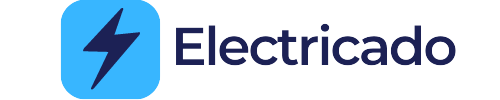As air purifier technology continues to advance, more and more models are coming equipped with smart features, including the ability to connect to WiFi. These “smart” air purifiers offer convenient remote control, scheduling, and monitoring capabilities through mobile apps and voice commands.
These Wi-Fi-enabled features can also introduce new potential problems for users to troubleshoot. Whether you’re having trouble pairing your air purifier to your home network, experiencing frequent disconnections, or just need help navigating the accompanying mobile app, don’t worry, we’ll help you figure it out.
Common issues with Wi-Fi connectivity in smart air purifiers
Common issues with Wi-Fi connectivity in smart air purifiers can vary depending on the specific model and brand.
Here are some common smart air purifier Wi-Fi problems and possible solutions:
1. Connection errors during setup
Some users have reported difficulties connecting their smart air purifiers to their Wi-Fi network during the initial setup process. This can be frustrating, but there are a few things you can try to resolve this issue:
- Ensure that your Wi-Fi network is working properly and that you have entered the correct network credentials.
- Make sure that your smart air purifier is within range of your Wi-Fi router.
- Restart both your smart air purifier and your Wi-Fi router.
- Check for any firmware updates for your smart air purifier and install them if available.
2. Intermittent disconnections
Another common issue is intermittent disconnections between the smart air purifier and the WiFi network. This can disrupt the functionality of the device and prevent it from being controlled remotely.
Here are some steps you can take to address this issue:
- Check the signal strength of your WiFi network in the area where the air purifier is located. If the signal is weak, consider moving the router closer to the device or using a WiFi extender.
- Ensure that there are no physical obstructions or interference sources (such as other electronic devices) that could disrupt the WiFi signal.
- Restart both your smart air purifier and your WiFi router.
- If the issue persists, you may need to contact the manufacturer’s customer support for further assistance.
3. Offline status in the app
Some users have reported that their smart air purifiers show an offline status in the accompanying mobile app, even though the device is functioning properly. Here are a few things you can try to fix this:
- Restart both your smart air purifier and your mobile device.
- Check for any app updates and install them if available.
- Ensure that your mobile device is connected to the same Wi-Fi network as the air purifier.
- If the issue persists, try deleting and re-adding the air purifier in the app.
More Troubleshooting steps to resolve Wi-Fi problems
If you’re still experiencing Wi-Fi connectivity issues with your smart air purifier after trying some basic troubleshooting, here are some additional steps you can take:
1. Check your Wi-Fi network:
- Ensure that your Wi-Fi network is working properly and other devices are able to connect to it without any issues.
- Verify that your air purifier is within range of your WiFi router and there are no physical obstructions that may interfere with the signal.
2. Restart your air purifier and Wi-Fi router:
- Power off your air purifier and unplug it from the power source.
- Turn off your WiFi router and unplug it from the power source.
- Wait for a few minutes, then plug in and power on both the air purifier and WiFi router.
3. Reset your air purifier:
- Refer to the user manual or manufacturer’s instructions to perform a factory reset on your air purifier.
- This usually involves pressing and holding a specific button or combination of buttons for a certain period of time.
- After the reset, set up your air purifier again as a new device on your WiFi network.
4. Check for firmware updates:
- Ensure that your air purifier’s firmware is up to date.
- Check the manufacturer’s website or app for any available firmware updates and follow the instructions to install them.
5. Change Wi-Fi network settings:
- If possible, try connecting your air purifier to a different WiFi network to see if the issue persists.
- You can also try changing the Wi-Fi channel or frequency on your router to reduce interference.
6. Contact customer support:
If none of the above steps resolve the smart air purifier Wi-Fi problems, reach out to the manufacturer’s customer support for further assistance. They may be able to provide specific troubleshooting steps or offer a replacement if the device is found to be faulty.
Tips for ensuring smooth Wi-Fi connectivity with smart air purifiers
- Check Network Compatibility: Before setting up your smart air purifier, make sure it is compatible with your Wi-Fi network so as to establish a reliable connection.
- Optimize Router Placement: The placement of your Wi-Fi router affects the signal strength and coverage. Position it centrally in your home, away from obstacles like walls and large appliances to minimize signal interference.
- Keep Firmware and App Updated: Regularly update your smart air purifier’s firmware and the associated mobile app. Manufacturers often release updates to improve performance and address connectivity issues.
- Watch for Signal Interference: Other devices operating on the same Wi-Fi frequency can interfere with the signal. Keep your smart air purifier away from devices like cordless phones, microwaves, and baby monitors to minimize interference and maintain a stable Wi-Fi connection.
- Boost Wi-Fi Signal: If you notice weak Wi-Fi signals near your smart air purifier, consider using signal boosters, range extenders, or mesh Wi-Fi systems. These devices improve the coverage and strength of your network, ensuring a strong connection throughout your home.
- Troubleshoot Network Issues: If you encounter connectivity problems, try resetting the network settings on your smart air purifier. Refer to the product manual the manufacturer’s website for instructions on performing a network reset.
- Reduce Network Congestion: In busy Wi-Fi environments, too many devices or bandwidth-intensive activities can affect your smart air purifier’s performance. Try limiting the number of connected devices or avoid streaming or downloading large files during critical usage times.
Related post: Try this if your Levoit Air Purifier Display Not Working.
Maintaining a stable Wi-Fi connection is essential to fully leverage the convenience and advanced features of a smart air purifier. With the right approach, you can ensure seamless remote control, monitoring, and integration with your broader smart home ecosystem.
Remember, if your smart air purifier continue to face persistent Wi-Fi problems, don’t hesitate to reach out to the manufacturer’s customer support team for further assistance.